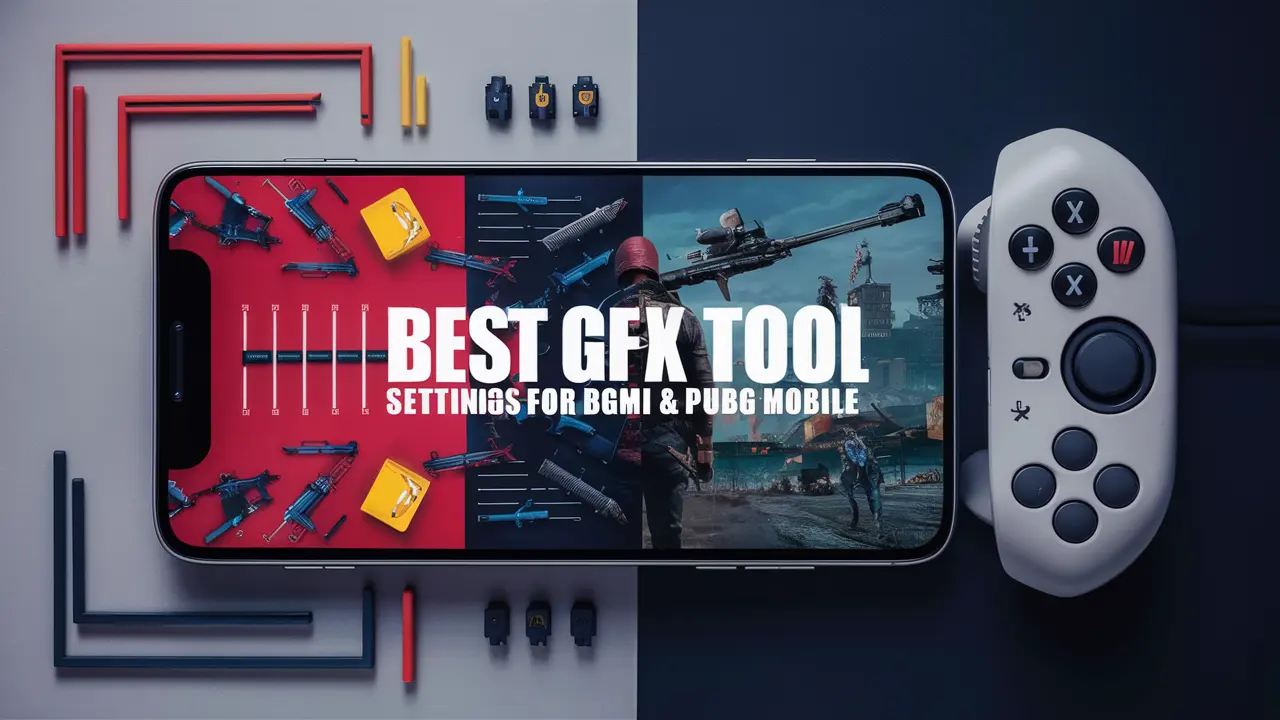Are you looking to enhance your BGMI and PUBG Mobile gaming experience? You’re in the right place! This simple guide will show you the best GFX tool settings to make your game run smoother and look better. No matter if you have a mid-range or high-end device, these tips will help you get higher FPS and smoother gameplay.
Why Use a GFX Tool?
Using a GFX tool can make your gaming experience much better. It helps your device run faster and improves graphics settings. The tool reduces the size of your phone’s graphics, making everything run more smoothly, and helps you get higher FPS (frames per second) in the game.
Getting Started with the GFX Tool
Step 1: Download and Install
First, make sure you have the GFX tool installed on your device. You can find it on the Google Play Store or download it from a trusted source.
Step 2: Select Your Game Variant
Open the GFX tool and select the game variant you are playing, either BGMI or PUBG Mobile.
Best Settings for BGMI & PUBG Mobile
Resolution
Select the lowest resolution available. The lower the resolution, the smoother the game will run.
Graphics
Choose between ‘Super Smooth’ and ‘Smooth.’
- Super Smooth: Ideal for mid-range or low-end devices if you prioritize performance over graphics.
- Smooth: Suitable for devices where you want a balance between good graphics and decent performance.
FPS (Frames Per Second)
- If your device supports 40 FPS, select 60 FPS.
- If your device supports 30 FPS, select 40 FPS.
- For experimental purposes, you can set it to 90 FPS if your device can handle it, and you don’t mind shorter gaming sessions due to potential overheating.
Anti-Aliasing and Shadows
Disable both Anti-Aliasing (MSAA) and Shadows. These settings can cause lag and affect game performance.
Bit Settings
Select 32-bit if your APK is 32-bit. This is crucial for performance optimization.
- 32-bit: Optimized for performance.
- 64-bit: Optimized for quality graphics.
Rendering Settings
Set all rendering settings to low to ensure maximum performance.
Advanced Graphics Options
- Memory Boost: Enable this to improve overall game performance.
- Sound Quality: Set this to high if your device can handle it, or keep it low for better performance on low-end devices.
Zero Lag Mode
Enable Zero Lag Mode to disable any remaining graphical enhancements that could cause lag.
Applying the Settings
After adjusting all the settings:
- Click ‘Apply.’
- Grant any necessary permissions.
- Clear your game’s cache.
- Restart the game.
Conclusion
Using the right GFX tool settings can significantly improve your gaming experience in BGMI and PUBG Mobile. By following these steps, you’ll enjoy smoother gameplay, higher FPS, and better overall performance. If you like this guide please share it with your friends. Happy gaming!