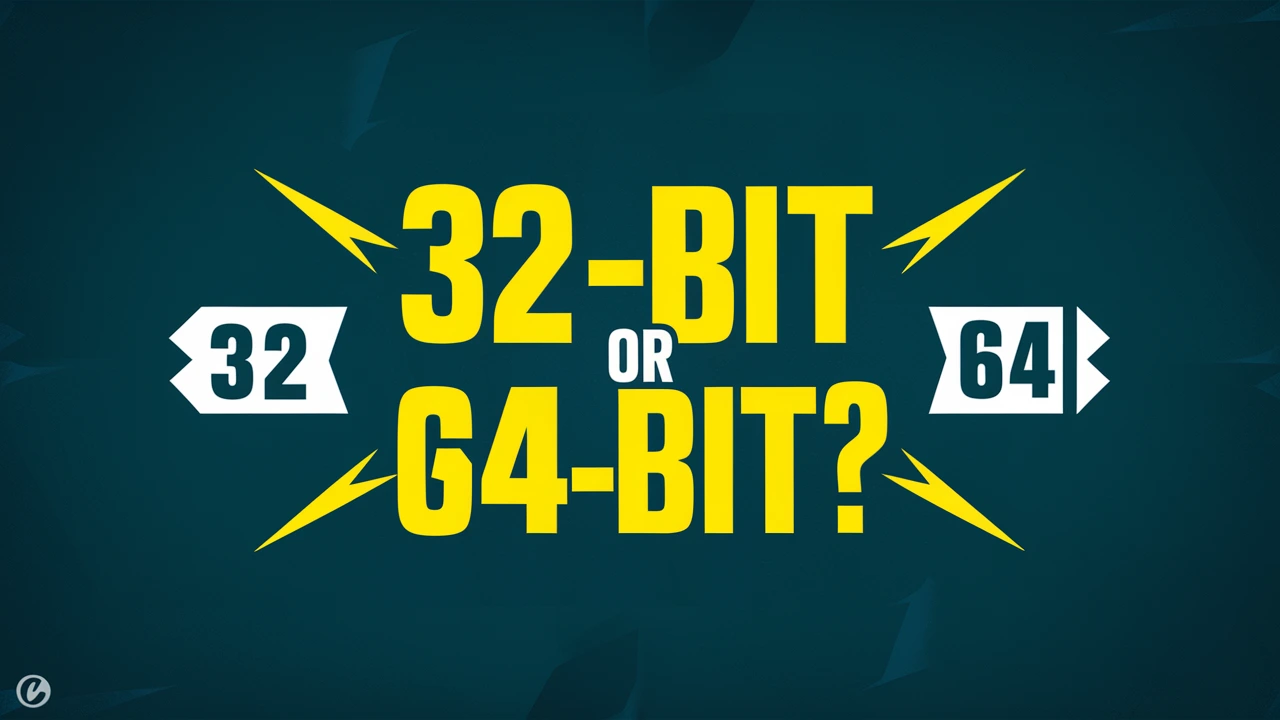Hey everyone! Welcome to today’s guide. I’ll show you how to find out if your PUBG Mobile is running in 32-bit or 64-bit mode. This will help you check which version you have on your phone and make sure your game runs smoothly.
Why Does It Matter?
To know if your PUBG Mobile is 32-bit or 64-bit is important. The 64-bit version works better and uses more memory, making it faster on new devices. The 32-bit version is designed for older devices with less memory.
Step-by-Step Guide
Step 1: Install the Required Application
First, you need to install an application that will help you check your PUBG Mobile version. You can use any reliable file manager or a specific app designed for this purpose.
Step 2: Open the Application
After installing the application, open it. The app might need to ask for some permissions. Just say ‘yes’ to continue.
Step 3: Navigate to the OBB Folder
Once the application is open, navigate to the OBB folder on your device. This folder contains the necessary game files for PUBG Mobile.
Step 4: Locate the OBB File
Inside the OBB folder, you will find the game files for PUBG Mobile. Look for the OBB file associated with PUBG.
Step 5: Check the OBB File Number
Now, check the number on the OBB file. This number tells you if your PUBG Mobile is 32-bit or 64-bit.
- For 64-bit PUBG Mobile: If the number is 1835 or 18135, then your PUBG Mobile is 64-bit. This applies to any version of PUBG Mobile, whether it is the Global, KR, or BG version.
- For 32-bit PUBG Mobile: If the number is 18130, then your PUBG Mobile is 32-bit. Again, this is valid for all versions, including Global, KR, and BGMI.
Understanding the Differences Between 32-bit and 64-bit
Performance
- 32-bit: Generally, 32-bit versions are designed for older devices and may not utilize the full potential of newer hardware.
- 64-bit: The 64-bit version can handle more data at once, leading to smoother gameplay and better performance on modern devices.
Compatibility
- 32-bit: More compatible with older devices and software.
- 64-bit: Required for some newer apps and tools that enhance your gaming experience.
How to Switch from 32-bit to 64-bit Version
- Backup Your Game Data: Save your game progress and settings.
- Uninstall PUBG Mobile: Delete the current version from your device.
- Download 64-bit Version: Go to the official PUBG Mobile website or your app store to get the 64-bit version.
- Install and Restore: Install the new version and load your saved game data to pick up where you left off.
Conclusion
Just follow these easy steps to find out if your PUBG Mobile is 32-bit or 64-bit. Knowing this helps you get the best gaming experience and makes sure your device is running the right version of the game.